How to set staff targets
Staff targets are vital to growing your business and staff development, but to be effective they need to be easy to access and automatically updated so you can focus more energy on coaching and less on admin!
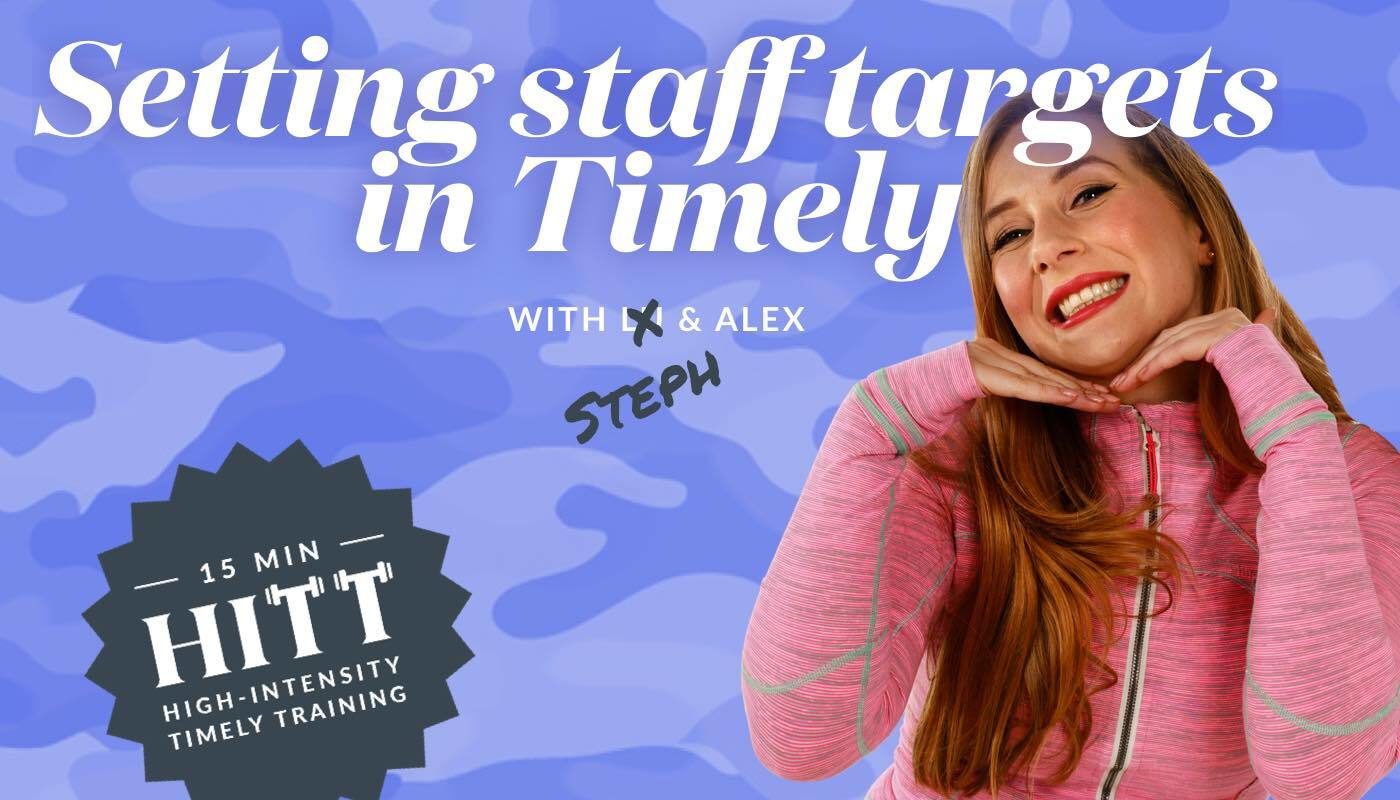
Setting staff targets in Timely
It’s really easy to set Targets; just head over to the Dashboard where you’ll see a new ‘Targets’ tab; from there you can add individual targets. You can also track the following targets for your staff:
- Total sales ($): The total revenue the staff member has brought in; the total of all services, products and packages sold less any discounts.
- Service sales ($): The total service revenue the staff member has brought in; the total of all invoiced services including both booked and walk in services.
- Product sales ($): The total product revenue the staff member has brought in; the total of all invoiced products.
We’ll also be adding rebooking targets in the coming months, so watch this space!
Help guide: How to set up staff targets
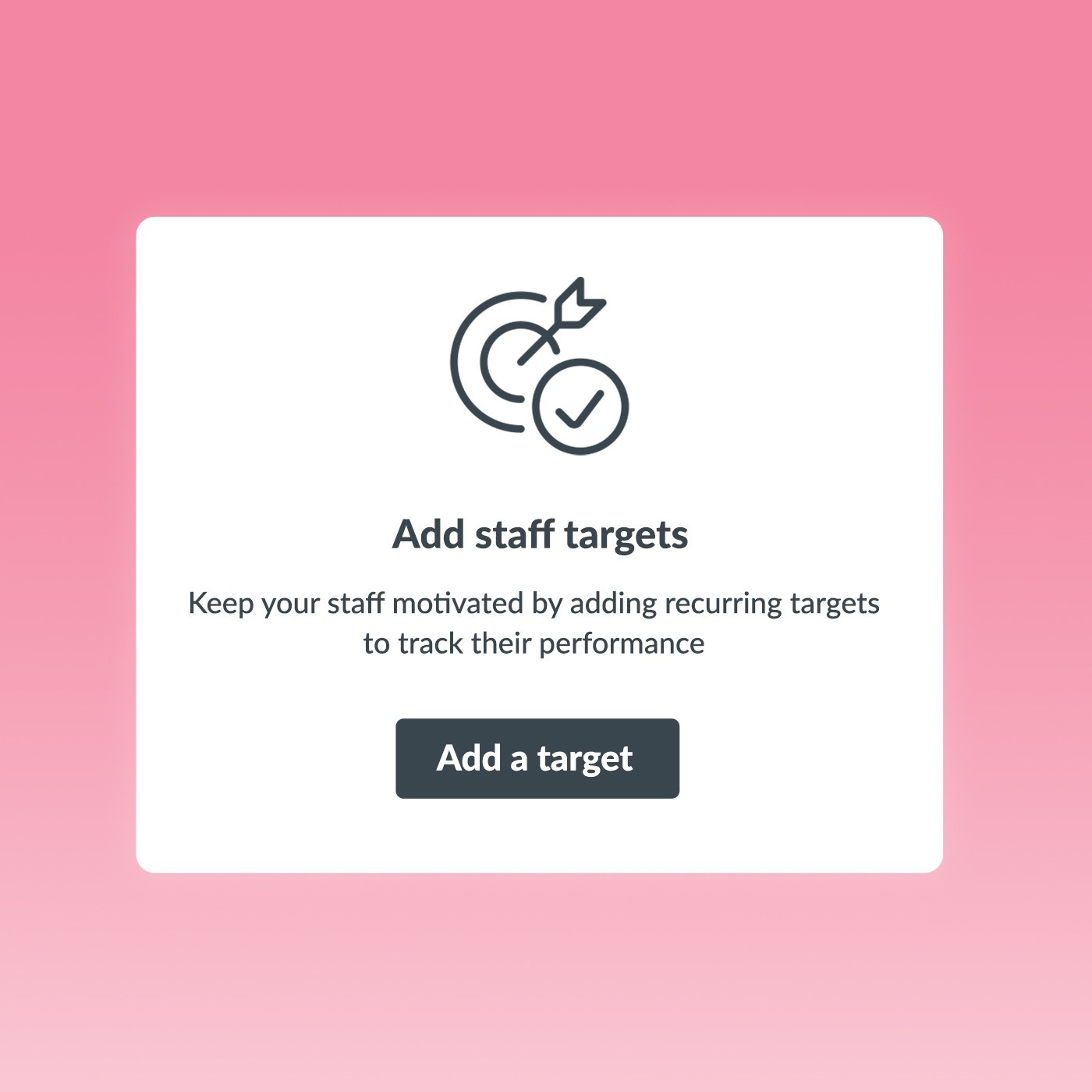
Tracking Targets
Of course, setting targets is only half of the equation. You need to track and measure them to help your staff and your business meet your goals.
Staff targets are split out by type, so it’s really easy to check where the whole team is in relation to each target. For example if you’ve set product goals for each of your team, they’ll all be listed together. For each target you can see:
- Current status: Shows the staff member’s current progress towards their target (e.g. their total Service sales for this week). You’ll see a current total sales dollar value, a current dollar per hour value and how many rostered hours have been completed so far in this period.
- Target: Shows the staff member’s target. You’ll see a dollar value, a dollar per hour value and how many hours are rostered for the target period.
- Target progression: Shows what the staff member needs to do to meet their target.
![]()
Help guide: How to track progress towards staff targets
Sharing Targets
It’s up to you how you’d like to share your targets with your team. You can keep an eye on them yourself and share updates during meetings, but we recommend you give your staff the ability to check their own progress! You do this by giving them the ‘permission’ to view their own targets in Timely.
You might also choose to also let staff see each other’s targets. Some businesses find it helps everyone work towards a common goal and fosters friendly competition, while others prefer to keep goals individual. What’s important is to keep your targets active and visible; touch base on them regularly so that you can help support staff as soon as they need it, and not just wait till the end of the month to realise they won’t meet their goal.
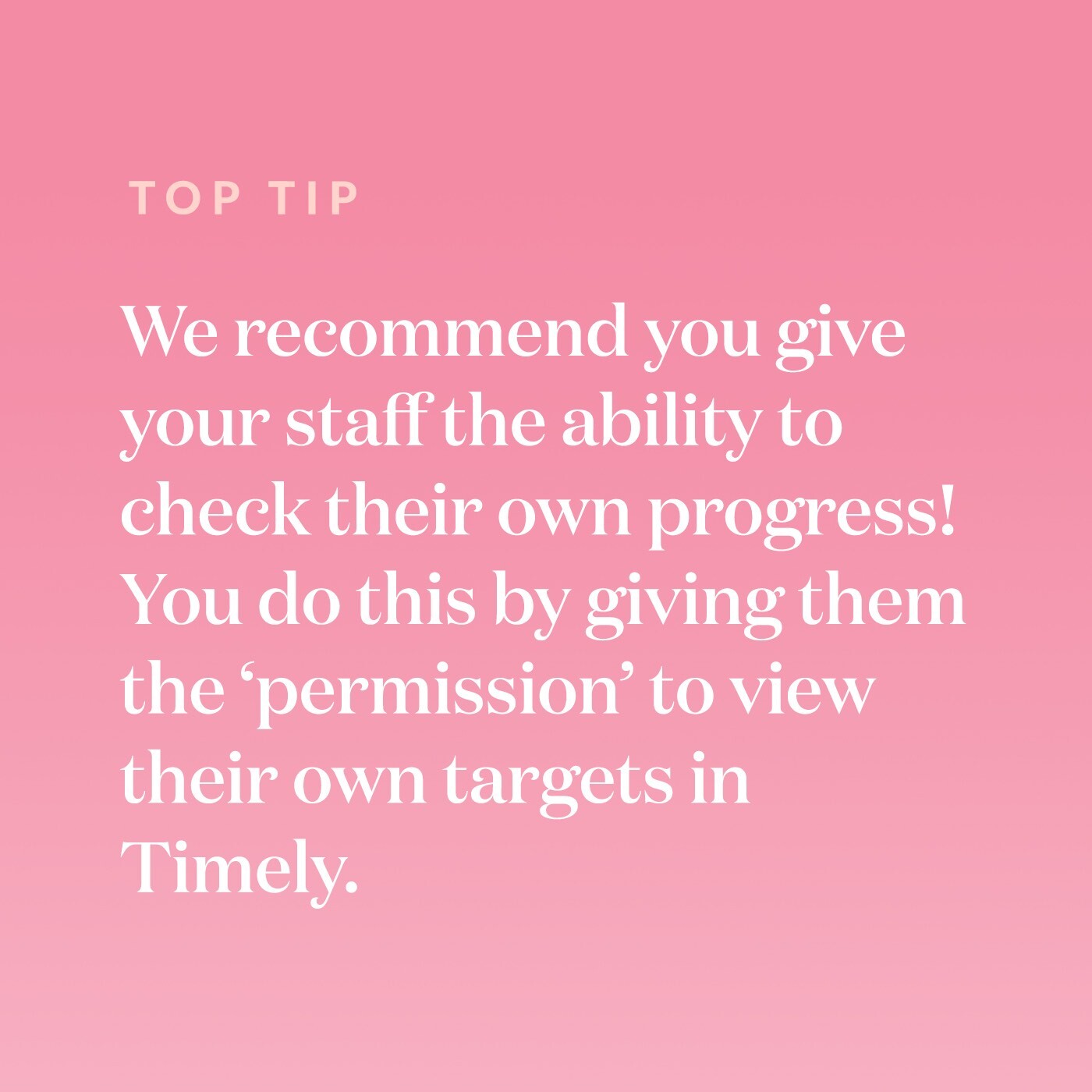
Staff Targets are available on Timely’s Innovate plan. Try Innovate free for 30 days. Permissions for staff targets will be going live this week! Keep an eye out for updates when this goes live.


